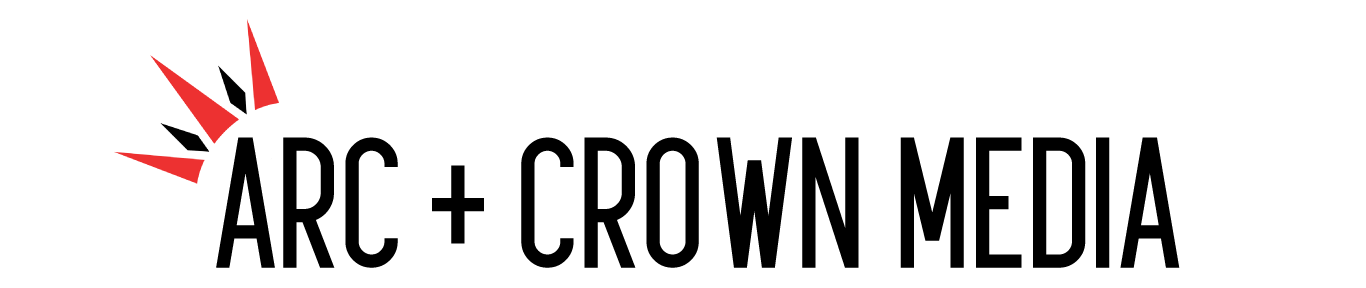As more and more employees are being asked to work remotely, the need for effective communication in places like Zoom video has never been more important than today. However, business needs to be able to be conducted as usual, as if in physical meeting rooms, despite the geographical distance. Using emails, phone call and messaging apps are simply not enough to communicate everything effectively. Pure text commonly results in miscommunication, and phone calls lack visual support to any topics being discusses.
That’s where video comes in. At Arc and Crown we live and breathe video, even in our day-to-day operations. That includes regular video meetings where we can share occuring projects on one screen to all participants. While there are multiple video meeting options, the one we use and recommend is Zoom. It’s versatile and incredibly helpful.
Even on the free account, you can:
- Host up to 100 participants
- Host Unlimited 1 to 1 meetings
- Host group meeting of up to 40 mins limit, with an Unlimited number of meetings
- If you’re already on board with Zoom from that alone, or if you’re already a regular Zoom user, here are some great tips to up your Zoom level as more users are working remotely.
1. Important meeting? Record it as a video!
Being able to record your meeting for future reference is invaluable for meetings where crucial (but not confidential) information is being discussed. This is a huge beneift for people that missed the initial meeting, or for participants that were unclear about certain instructions or topics discussed. Even better, if someone needed to confirm something discussed in the meeting, you can simply direct them to the video.
You can start record simply by clicking on the Record button on the bottom of your Zoom screen. You’ll need to be a host or co-host, and of course have a meeting started. Definitely be aware of your quality settings depending on how the meeting is being conducted. Some Zoom calls might be broadcast-style, where only the host appears on screen and the participants are only spectating. In that case, you’ll want to set Zoom to only record the audio and video of the host. If you have a paid plan, cloud storage will be available for your recordings – if not just be ready to have enough local storage to store your videos – especially with high quality video and long sessions these files can get quite large!
2. Make yourself look a bit better with automatic Touch Up
This is a feature that has recently been a user-favourite with markedly higher use. It’s basically a beauty filter for your Zoom calls. The method is very simple: just go to the lower-left-hand corner of the screen, click Video Settings , and then check the box marked “Touch Up My Appearance.”
This is an instant way to remove certain spots on your skin, with a slight softening effect. In times of stress, this is a much-appreciated gift.
3. Try out screen sharing and annotations!
Screen sharing is one of the biggest feature of Zoom, as it allows the host of a call to display whatever’s on their screen to all other participants. This means clearer instructions, simpler communication, and less instances of “hold on, I just need to pull up the message from my inbox.”
Annotation tools take screen sharing even further. With annotations, meeting participants can draw and highlight what’s onscreen, to indicate specific areas that need to be highlighted. Whether you’re a graphic designer going over mockups with your team, or an architect pointing out a deficiency in a blueprint, this is an invaluable tool.
To annotate during someone else’s share screen Zoom meeting, click on “ View Option” from the top of your Zoom window, and then select “ Annotate .” A toolbar will appear that shows your annotation options, including text, draw, arrow, and other options. Don’t worry, these annotations can be saved as well! The host can use the save button on the toolbar to capture the whole screen with all annotations as a screenshot for future use and reference.
Working remotely doesn’t mean working any less efficiently! Try out these tips in your next Zoom chat.
Ready to take a hand at making your own video content? Check out our extensive online course to become your own DIY video making expert. Prefer to let a professional team handle your video content? Contact us here to get started with Arc and Crown Media!
The post Working Remotely? Try our Fave 3 Tips When Using Zoom Video Meetings appeared first on Arc and Crown Media.